How to License Neverfail Continuity Engine v8.0
Summary
This Knowledgebase article provides the process to obtain and install a license key onto Neverfail Continuity Engine v8.0.
More Information
The Neverfail Continuity Engine Management Service user interface provides the ability to license your Neverfail Continuity Engine cluster using a simple wizard.
Configure an Internet Proxy Server for Licensing
For organizations that use an Internet Proxy, the Configure Internet Proxy Settings dialog provides the ability to configure settings for the proxy to allow Neverfail Continuity Engine licensing to successfully complete.
Procedure
To configure for use with an internet proxy:
- Provide the hostname or IP address of the proxy, the port number, and if required account credentials.
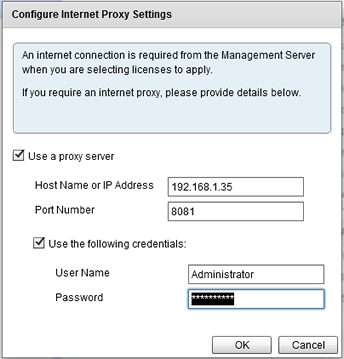
License the Selected Server
Licensing is performed via the Neverfail Continuity Engine Management Service.
To license Neverfail Engine:
Note: Automated licensing of Neverfail Continuity Engine requires use of the internet. If your organization uses an internet proxy, configure proxy information in the Management -> License > Configure an Internet proxy server for licensing dialog.
- To add a license for Neverfail Continuity Engine, navigate to the Management drop-down and click on License > License the Selected Server.
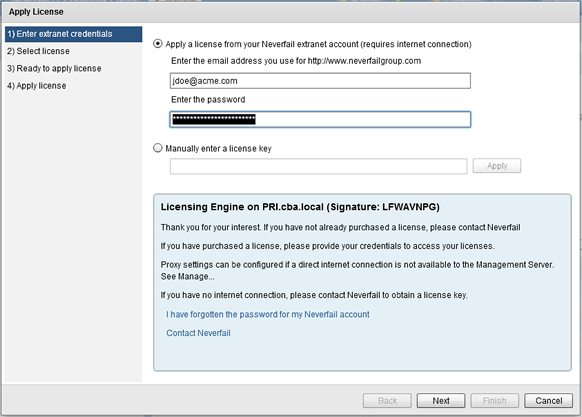
- If there is an Internet connection from the Neverfail Continuity Engine Management Service, select Apply a License from your Neverfail account, enter your Neverfail credentials, press Next and continue from step 4.
- If there is no Internet connection from the Neverfail Continuity Engine Management Service, you can obtain a license key from Neverfail. Select Manually enter a license key, enter the key and press Apply. If the key is successfully applied, click Finish, otherwise review the error message.
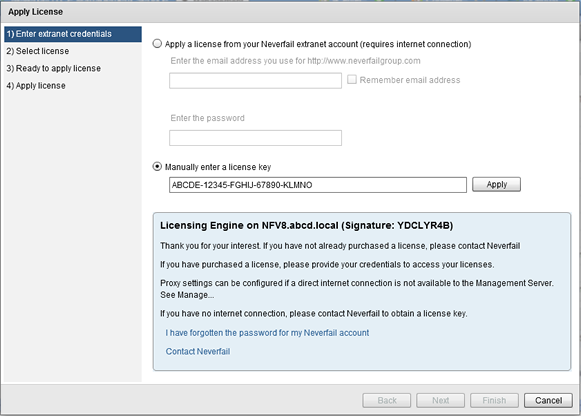
- In the Select License step, from the table of licenses, select the license to apply based on the features required. Licenses already used for the selected cluster are shown as Applied. Click Next.
- Review the Ready to Complete summary information and Click Next.
- On the Apply License step, click Finish.
Applies To
Neverfail Continuity Engine v8.0
Related Information
Neverfail Continuity Engine v8.0 Installation Guide
KBID-2987
Related Articles
Neverfail IT Continuity Engine v8.0 - Release Notes
Summary This Knowledge base article provides information about this specific release of Neverfail IT Continuity Engine v8.0 More Information Supporting Documentation A listing of technical documents supporting this version of Neverfail IT Continuity ...Neverfail Continuity Engine 2021 (v9.0) - Release Notes
Summary This knowledge base article provides information about the v9.0 release of Neverfail Continuity Engine and all subsequent updates to this release. Neverfail Continuity Engine 2021 (v9.0) Update 4 The following information applies to the ...Neverfail Continuity Engine v10 Release Notes
Summary The following information applies to the v10 release of Neverfail Continuity Engine. Neverfail Continuity Engine 10.1 This hotfix release supersedes Neverfail Continuity Engine v10.0. Fixes [EN-6024]: [LogCollector] - LogCollector crashes ...Neverfail Continuity Engine v12 Release Notes
Summary The following information applies to the v12 release of Neverfail Continuity Engine. Neverfail Continuity Engine 12.1 This point release supersedes Neverfail Continuity Engine v12.0. What's New Continuity Engine CLI Installer EMS bundles a ...Neverfail Continuity Engine 18 Release Notes
Summary The following information applies to the v18 releases of Continuity Engine. Continuity Engine 18.1 This fix release supersedes Neverfail Continuity Engine v18.0. What's New More Secure v18.1 is updated to Apache Tomcat 9.0.106 which addresses ...