How to View, Filter, and Export Event Logs
Summary
This Knowledgebase article provides information about how to view, and export event logs.
More Information
A good maintenance plan includes a regular review of event logs to identify potential issues or to troubleshoot issues that arise and affect a company's operations. Neverfail Continuity Engine provides you the opportunity to view, filter, and export event logs when necessary.
Procedure
How to View Event Logs
To view Neverfail Continuity Engine event logs, launch the Engine Management Service UI and select the Events tab. The events that Neverfail Continuity Engine has logged are listed chronologically (by default) in the Event Logs pane, the most recent event at the top and subsequent events moving down the list. The Event Log shows the importance, Name of the event, date and time the event happened, the node upon which the event occurred, and its detail.
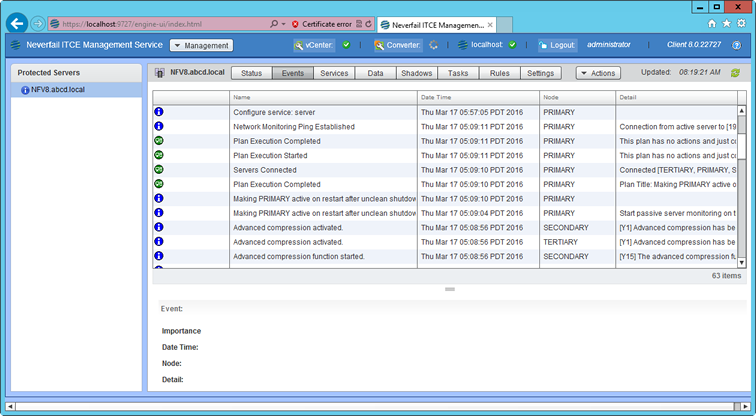
The detail in the Event Log pane is concatenated; you can review the log in more detail by clicking on it, which will bring up the Event properties dialog. The Event properties dialog shows the full detail and trace of the event log along with the source of the error thereby assisting in troubleshooting. Further logs can be reviewed, without having to close this screen, by using the up and down arrows of the dialog box to scroll through the list of logs. This can prove particularly useful where many logs have occurred simultaneously aiding in the identification of the problem source.
Neverfail Continuity Engine, by design is configured to log events based upon the four levels of importance listed below:
Symbol Detail
These are critical errors within the underlying operation of Neverfail Continuity Engine and should be considered critical to the operation of the system.
Warning errors are generated where the system finds discrepancies within the Neverfail Continuity Engine operational environment that are not deemed critical to the operation of the system. System logs are generated following normal Neverfail Continuity Engine operations. They are designed to be reviewed to check the success of Neverfail Continuity Engine processes such as file synchronization. Information logs are similar to the system logs but reflect operations carried out within the GUI rather than operations carried out to the Neverfail Continuity Engine Server service itself such as logging on etc.
How to Filter the Logs
Using the Neverfail Advanced Management Client, the list of events that Neverfail Continuity Engine has recorded may be filtered to hide less important events, by selecting the Events of at Least check box in the filter group, selecting the importance level from the drop down box, and clicking OK. Only events above the severity chosen will be displayed.
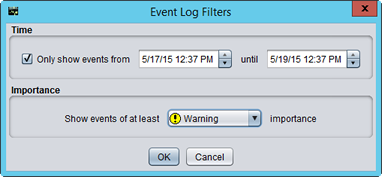
Logs may also be filtered to display a subset of events between a specific date and time range by selecting the Only show events from check box and adjusting the Start and End date and time and clicking OK. The filtering can be removed and reset by clearing the check box and clicking the OK button.
Clear the list by selecting the Remove All Entries button at the top left of the Neverfail Advanced Management Client Event Log panel.
How to Export and Email the Logs
The Neverfail Advanced Management Client Event Log may also be exported to a comma separated variable file by clicking the Configure button, selecting the General tab, and entering the file name and path in the Export Log to text field. Alternatively click the Browse button next to the text field to open an explorer type interface and select your location.
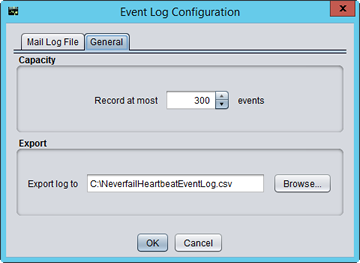
Configure the length of the event list using the Record At Most option. The default is 'Record At Most 300 events'. Changing the value will increase or decrease the length of the log list accordingly. Once your preferred event logs have been configured, click the OK button at the bottom of the dialog to save the changes.
Neverfail Advanced Management Client also allows you to email a copy of the log file by selecting the Mail Log File tab and selecting the Mail Every check box. Select the day and time that the log file should be sent. Once the frequency of the e-mail has been specified, the e-mail recipients must be specified. To add an e-mail address, select the Add button and type in the full e-mail address of the recipient. Remove unwanted addresses by selecting their row, and clicking the Remove button.
Applies To
Neverfail Continuity Engine
Related Information
None
KBID-2935
Related Articles
How to Retrieve the Neverfail Continuity Engine Logs and Other Useful Information for Support Purposes
Summary This Knowledgebase article provides information about how to retrieve the logs and other information required for troubleshooting. The logs will commonly be requested by Neverfail Support when submitting a Support Request and should contain ...Neverfail for View Composer 7.6 Plug-in v201.5.5 - Release Notes
Summary This Knowledgebase article provides information about this specific release of the Neverfail for View Composer Plug-in. More Information Neverfail for View Composer Plug-in provides protection for all associated VMware View Composer ...Neverfail for View Composer 6.0 Plug-in - Online Help
About Neverfail for View Composer Plug-in Neverfail for View Composer Plug-in provides protection for all associated VMware View Composer configuration data, services, application data files, and log files. Supported Versions of Microsoft Windows ...Neverfail for View Composer 7.3 Plug-in v201.5.4 - Release Notes
Summary This Knowledgebase article provides information about this specific release of the Neverfail for View Composer Plug-in. More Information Neverfail for View Composer Plug-in provides protection for all associated VMware View Composer ...How To Fix The `Failed to set Engine's Packet Filter Loadstate` Error
Summary This knowledgebase article contains a workaround that can be used to avoid the "Failed to set packet filter loadstate" error. More Information Symptoms Neverfail Engine fails to start and the following message is logged in the nflogs: ...